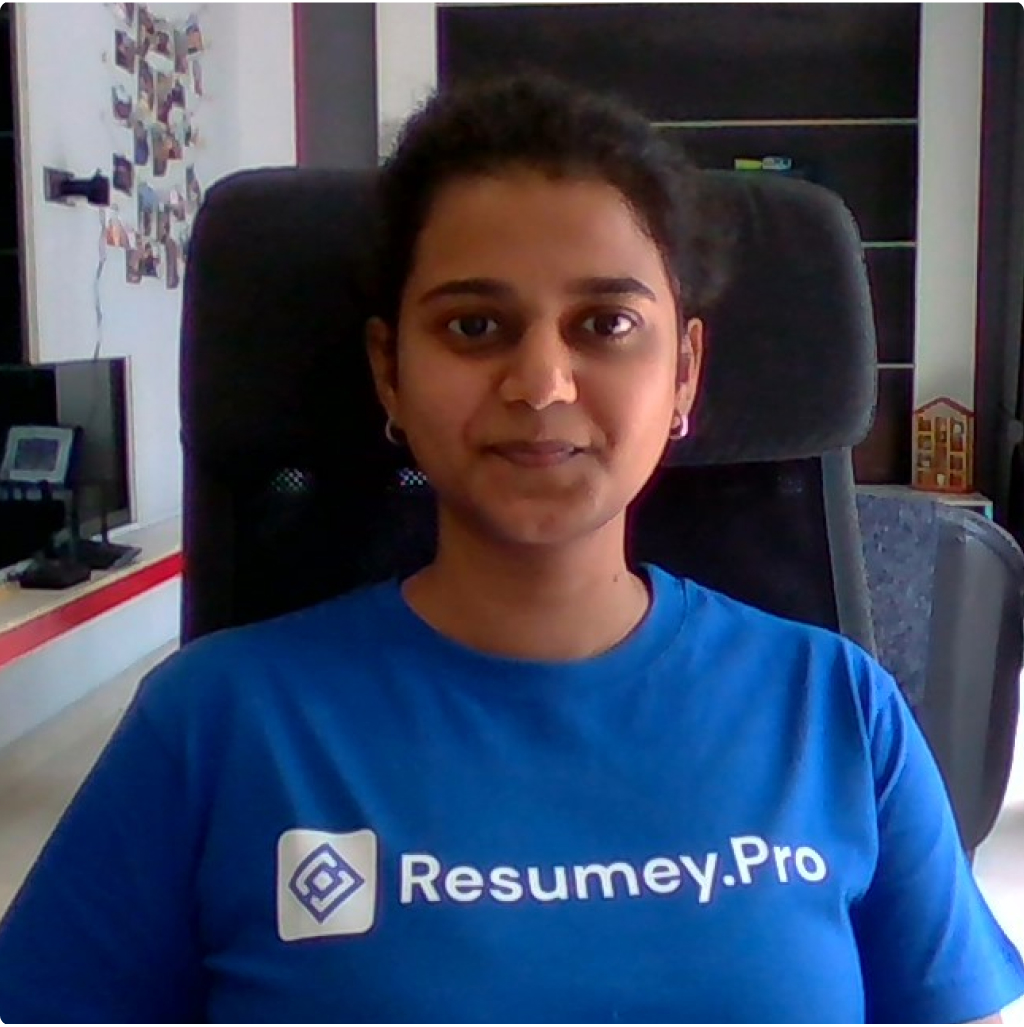If you're already familiar with Markdown and its versatility in the tech world, you might be considering leveraging its simplicity and efficiency for crafting your resume. Here's how you can convert your existing resume to Markdown:
How to format my resume to Markdown
To create an effective Markdown resume, structure it well, use tables for organizing information, highlight skills, and showcase projects and achievements. Here's an easy way to do it:
1. Structuring Content with Headings
Use Markdown headings to create a clear hierarchy in your resume. Use # for main headings and ## for subheadings. For example:
# Kate Miller
## Work Experience
### Apple
Copenhagen
| **Engineering Manager** | Jan 2019 to Present |
- Increased engineering staff's operating efficiency by providing structure, operating procedures, engineering tools, guidelines, and handbooks.
- Contributed to company-wide engineering initiatives
- Supported the engineering and product teams to achieve a high level of technical quality, reliability, and ease-of-use.
This establishes a clear structure for your resume, making it easy for recruiters to navigate.
2. Highlighting Skills
To make your skills stand out, you can emphasize them by making them bold or italic. You could even use backticks (in-line code) to highlight certain keywords.
**Programming skills:** `Python`, `Java`, `C++`
** Web Development:** `HTML`, `CSS`
This draws attention to your skills and strengths, helping recruiters quickly identify your qualifications.
3. Showcasing Projects
In your Markdown resume, showcase your projects effectively by incorporating links and images. For example, you can include a section like this:
### Projects
- **Project Name**: [Project link](https://github.com/username/project)
Description: Write a brief description of your project including the relevant technologies used.

This section enables you to provide details about your projects, including links to GitHub repositories and images demonstrating your work.
4. Using Tables for Contact Details/Footer
Include your contact details and other relevant information in a footer section, using tables for a neat presentation:
| **Contact Information** | |
| Email ID: kate@example.com | Phone: +1 234 5678 9 |
This ensures that your contact details are readily accessible without cluttering the main content of your resume.
Design your Markdown resume to give a professional look
Basic Styling:
Basic styling involves simple formatting adjustments to improve readability and visual appeal. By fine-tuning font styles, colors, and spacing, you can significantly improve the overall presentation of your resume. Consider incorporating a combination of fonts that go well together for headings and body text to create a cohesive and professional look. Here's an example of basic styling using CSS to refine your Markdown resume's aesthetic appeal:
body {
font-family: Arial, sans-serif;
color: #333;
line-height: 1.6;
}
h1 {
font-size: 24px;
color: #007bff;
}
h2 {
font-size: 20px;
color: #555;
}
/* Add more styles as needed */
Advanced Styling:
Advanced styling takes your resume to the next level by incorporating intricate design elements and may include using CSS frameworks or themes to create a polished look. You can use frameworks like Bootstrap or themes from GitHub Pages or Themeforest for this purpose. For example, integrating Bootstrap into your Markdown resume is as simple as adding the following line of code:
<link rel="stylesheet" href="https://stackpath.bootstrapcdn.com/bootstrap/4.5.2/css/bootstrap.min.css">
This allows you to leverage Bootstrap's grid system, components, and utilities to design a professional-looking resume.
Infuse Personality into Your Markdown Resume: Customization Tips
Personalizing your resume goes beyond content; it's about making it uniquely yours. Here's how you can tailor your Markdown resume to reflect your individuality:
- Personalizing your resume with color schemes can help it stand out and reflect your personality. You can define custom colors using CSS or choose from predefined color palettes. For example:
/* Define custom color variables */
:root {
--primary-color: #007bff;
--secondary-color: #6c757d;
}
/* Use custom colors */
h1 {
color: var(--primary-color);
}
h2 {
color: var(--secondary-color);
}
- Incorporating icons can enhance the visual appeal of your resume and make it more engaging. But ensure you don’t go overboard with this, as it may make your resume look tacky. You can use icon libraries like Font Awesome or SVG icons. Here's an example of adding an icon using Font Awesome:
<link rel="stylesheet" href="https://cdnjs.cloudflare.com/ajax/libs/font-awesome/5.15.4/css/all.min.css">
<i class="fas fa-envelope"></i> john@example.com
- Consider adding other design elements such as borders, background patterns, or custom typography to further personalize your resume. For example:
.resume-section {
border-bottom: 1px solid #ddd;
padding-bottom: 20px;
}
.resume-heading {
font-family: 'Roboto', sans-serif;
font-weight: bold;
text-transform: uppercase;
}
Incorporating these design elements and customization options, you can create a Markdown resume that not only showcases your professional experience but also reflects your unique style and personality, setting you apart from the crowd.
While these offer fantastic design options, they are mainly built for website development, not resume crafting. So, while you can tweak them to make your resume look good, they might miss the mark on resume-specific elements like a clear layout and design elements for your skills and achievements.
If you are looking for designs specifically tailored for resumes, check out our collection of templates and design elements specifically crafted to make your resume look super clean, professional, and easy on the eyes. These templates help your skills and experience shine, with layouts, fonts, and colors chosen to make your Markdown resume stand out.
Converting Markdown to HTML and Adding CSS
Convert Markdown to HTML
Use a Markdown parser like Markdown-it or Marked.js to convert your Markdown resume to HTML. This can be done programmatically using libraries or online converters.
Incorporate CSS Styles
Once you have your HTML resume, you can add CSS styles to it to enhance its appearance. You can either embed CSS styles directly into the HTML file using <style> tags or link an external CSS file using the <link> tag.
<!DOCTYPE html>
<html lang="en">
<head>
<meta charset="UTF-8">
<meta name="viewport" content="width=device-width, initial-scale=1.0">
<title>My Resume</title>
<link rel="stylesheet" href="styles.css"> <!-- Link to external CSS file -->
</head>
<body>
<!-- Your HTML resume content here -->
</body>
</html>
Customize with CSS
Define CSS rules to style different elements of your resume such as headings, paragraphs, lists, and sections. You can also add colors, fonts, margins, and other design elements to make your resume visually appealing.
Converting HTML to PDF
You can seamlessly convert your Markdown resume to a stylish HTML format, add CSS for visual appeal, and then convert it to a PDF for easy sharing with recruiters or for job applications that require a traditional resume format. Here’s how:
Use a Conversion Tool
There are various online tools and libraries available that allow you to convert HTML to PDF. Some popular options include wkhtmltopdf, Puppeteer, or libraries like pdfkit for Node.js.
Programmatic Conversion
If you're comfortable with coding, you can use libraries like Puppeteer (for Node.js) to automate the process of generating a PDF from your HTML resume. This allows for greater customization and control over the PDF output.
Adjust for Print Styling
Keep in mind that HTML layouts may need tweaking for print. Ensure your CSS includes print-specific styles, like hiding certain elements or adjusting margins, to ensure the PDF looks good on paper.
Save or Download
Once the conversion is complete, you can save the PDF file locally or provide a download link for users to access it directly from your website.
Looking to simplify the process? Check out our editor We help you streamline the creation of your Markdown resumes, making it easy to download them as PDFs. It's a great option if you're unsure about design choices or just want to streamline the resume creation process.
Good luck with your Markdown resume creation process!